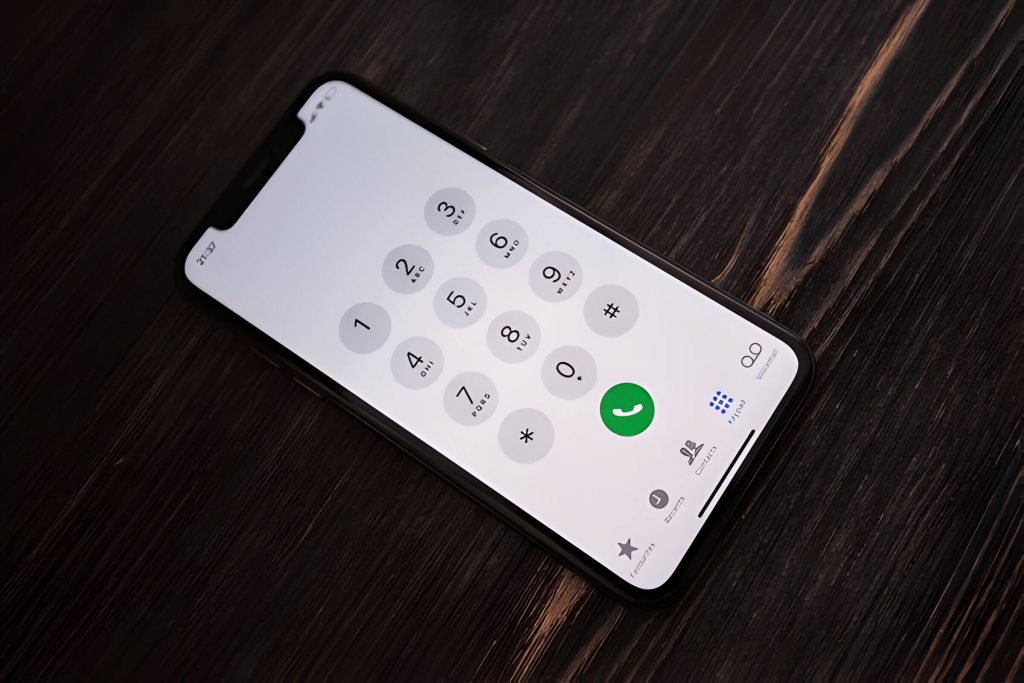Recording phone calls on your iPhone can be invaluable for business, interviews, or personal records. This guide covers legal requirements and methods, including built-in features, third-party apps, and external devices. Follow these steps to record conversations efficiently and legally.
Step-by-Step Guide:
Step 1. Check Legal Requirements Before Recording Any Call
Before diving into the technicalities of how to record a phone call on iPhone, it’s crucial to understand the legal landscape surrounding call recording. Laws about recording phone calls vary significantly from one jurisdiction to another, and failing to comply with these regulations can result in serious consequences.
In many places, it is legal to record calls only if at least one party involved in the conversation consents to the recording. This is known as “one-party consent.” However, other regions require “two-party consent,” meaning that all participants must be informed and agree to be recorded. Therefore, obtaining consent for recording calls is not just a matter of courtesy but a legal necessity.
To avoid any legal pitfalls, always check both federal and local laws about recording phone calls before proceeding. When in doubt, explicitly ask for permission from all parties involved and document their consent. By adhering to these call recording regulations, you ensure that your actions are both ethical and lawful.
Step 2. Using Built-In Features and Settings of Your iPhone (iOS Version)
When it comes to recording calls on your iPhone, utilizing the built-in features and settings of iOS can be a convenient option. Although Apple does not provide a native call recording feature due to privacy concerns, there are several ways to work around this limitation using the capabilities already available on your device.
First, explore the Voice Memos app that comes pre-installed on all iPhones. While it doesn’t directly record calls, you can use it in conjunction with speakerphone mode during a call. Simply open the app and start a new recording while your phone is on speaker. This method ensures that both sides of the conversation are captured clearly.
Another option is to use third-party apps approved by Apple that integrate seamlessly with iOS. These apps often require you to initiate a three-way call where one line is dedicated to recording. While these solutions aren’t entirely built-in, they leverage existing iPhone settings for call recording effectively.
Additionally, consider using services like Google Voice which offer call recording features as part of their service package. By forwarding your calls through these services, you can take advantage of their built-in call recording options without compromising on quality or security.
In summary, while there isn’t a direct native Apple solution for call recording within iPhone settings, utilizing built-in features like Voice Memos and exploring third-party integrations can provide effective alternatives for capturing important conversations securely and efficiently.
Step 3. Utilizing Third-Party Apps for Call Recording
When it comes to recording calls on your iPhone, utilizing third-party apps can be an efficient and reliable solution. These apps are designed to offer a seamless experience, ensuring that you capture every detail of your important conversations.
To get started, you need to identify the best apps to record calls on iPhone. Some of the top-rated third-party call recorder apps include Rev Call Recorder, TapeACall Pro, and Call Recorder Lite. Each of these options offers unique features tailored to different needs—whether it’s high-quality audio recording, easy sharing options, or cloud storage integration.
Once you’ve chosen an app that suits your requirements, the next step is to download the call recorder app on your iPhone. This process is typically straightforward: visit the App Store, search for your selected app by name, and tap ‘Download.’ After installation, follow the in-app instructions to set up and start using the call recording features.
By leveraging these third-party call recorder apps, you can ensure that all critical phone conversations are documented accurately and securely. Whether for business purposes or personal use, having a reliable method for recording calls can provide peace of mind and valuable reference material when needed.
Step 4. Using External Devices and Hardware Solutions
When it comes to recording calls on your iPhone, external devices and hardware solutions offer a reliable and often high-quality alternative to software-based methods. Utilizing external devices for call recording can provide enhanced clarity, ease of use, and additional functionality that software solutions may lack.
One popular method involves using dedicated external recorder device options. These devices are specifically designed for capturing phone conversations and often come with features such as noise reduction, multiple storage options, and easy transfer of recordings to other devices. For instance, you can connect an external recorder directly to your iPhone via the headphone jack or Lightning port. This setup ensures that both sides of the conversation are captured clearly.
Another viable option is using hardware solutions tailored for iPhones to record calls. These might include specialized adapters or dongles that bridge your phone with a separate recording device. Such hardware not only simplifies the recording process but also ensures compliance with legal standards by providing clear notifications when a call is being recorded.
Leveraging external devices and hardware solutions for call recording on an iPhone offers a robust alternative to traditional methods. Whether you opt for a dedicated recorder or specialized adapters, these tools can significantly enhance the quality and reliability of your recordings while providing additional features that cater to varied needs.
Troubleshooting Common Issues in Call Recording on iPhone
Call recording on an iPhone can be a valuable feature for various reasons, from keeping records of important conversations to ensuring accuracy in verbal agreements. However, users often encounter issues that can hinder the effectiveness of this function. Here, we will address some common issues with phone recordings on iOS and provide practical fixes.
Call Recorder Not Working
One of the most frequent problems users face is the call recorder not working as expected. This issue can stem from several factors:
1. Software Compatibility: Ensure that your call recording app is compatible with your current iOS version. Outdated apps may not function properly after an iOS update.
2. App Permissions: Verify that the app has all necessary permissions enabled, including access to your microphone and contacts.
3. Service Provider Restrictions: Some mobile carriers restrict call recording features due to legal regulations or policy constraints. Check with your service provider if this might be the case.
Incomplete or Poor Quality Recordings
1. Network Issues: Poor network connectivity during a call can affect the quality of recordings. Ensure you have a stable connection before initiating a recorded call.
2. Storage Space: Insufficient storage space on your device can lead to incomplete recordings or failure to save files properly. Regularly check and manage your storage settings.
3. Background Noise: Excessive background noise can degrade audio quality significantly. Try to make calls in quieter environments for clearer recordings.
App Crashes and Freezes
Occasionally, users experience app crashes or freezes during recording sessions:
1. App Updates: Always keep your call recording app updated to benefit from bug fixes and performance improvements provided by developers.
2. Device Performance: High CPU usage or low memory availability on your device can cause apps to crash more frequently during intensive tasks like recording calls.
By addressing these common issues with practical solutions, you can enhance the reliability and quality of call recordings on your iPhone, ensuring that you capture every detail accurately when it matters most.
The Importance of Storing and Managing Your Recorded Calls Securely
In today’s digital age, the ability to record calls on iOS devices has become a valuable tool for both personal and professional use. However, with this convenience comes the critical responsibility of ensuring that these recordings are stored and managed securely. Safely storing your recordings is essential to protect sensitive information from unauthorized access and potential data breaches.
One effective way to manage recorded files securely is by utilizing cloud storage solutions. Cloud services offer robust security measures such as encryption, which ensures that your data is protected both during transmission and while at rest. By backing up recorded calls to a reliable cloud storage provider, you can safeguard your files against hardware failures or accidental deletions.
Additionally, it’s important to follow best practices for security when handling your recordings. Regularly update your iOS device and any associated apps to benefit from the latest security patches. Use strong passwords and enable two-factor authentication (2FA) for an added layer of protection. Also, be mindful of who has access to these recordings; restrict permissions only to those who absolutely need them.
By implementing these security tips and leveraging advanced storage solutions, you can ensure that your recorded calls are managed efficiently and remain secure from potential threats.