There are various reasons why you might decide to cancel your Amazon Music subscription. Whether you’re looking to cut down on expenses, switch to another music streaming service, or simply no longer use the service, knowing how to effectively cancel your subscription is crucial.
How to Cancel Amazon Music via the Mobile App
Canceling your Amazon Music subscription via the mobile app is a straightforward process. Whether you’re using an Android or iOS device, follow these steps to ensure a smooth cancellation.
How to Cancel Amazon Music on Android
1. Open the Amazon Music App: Launch the app on your Android device.
2. Access Settings: Tap on the three horizontal lines in the upper left corner to open the menu, then select “Settings.”
3. Manage Subscription: Scroll down and tap on “Amazon Music Unlimited.”
4. Cancel Subscription: You’ll see an option that says “Cancel Subscription.” Tap it and follow any additional prompts to confirm your cancellation.
How to Cancel Amazon Music on iOS
1. Open the Amazon Music App: Start by launching the app on your iPhone or iPad.
2. Navigate to Settings: Tap on the gear icon located in either the top right or bottom right corner of your screen.
3. Subscription Management: Select “Amazon Music Unlimited” from the list of options.
4. Confirm Cancellation: Tap “Cancel Subscription” and proceed with any further instructions provided by Amazon.
By following these mobile app cancellation steps, you can easily cancel your Amazon Music subscription without any hassle, regardless of whether you’re using an Android or iOS device.
How to Cancel Amazon Music Using a Web Browser
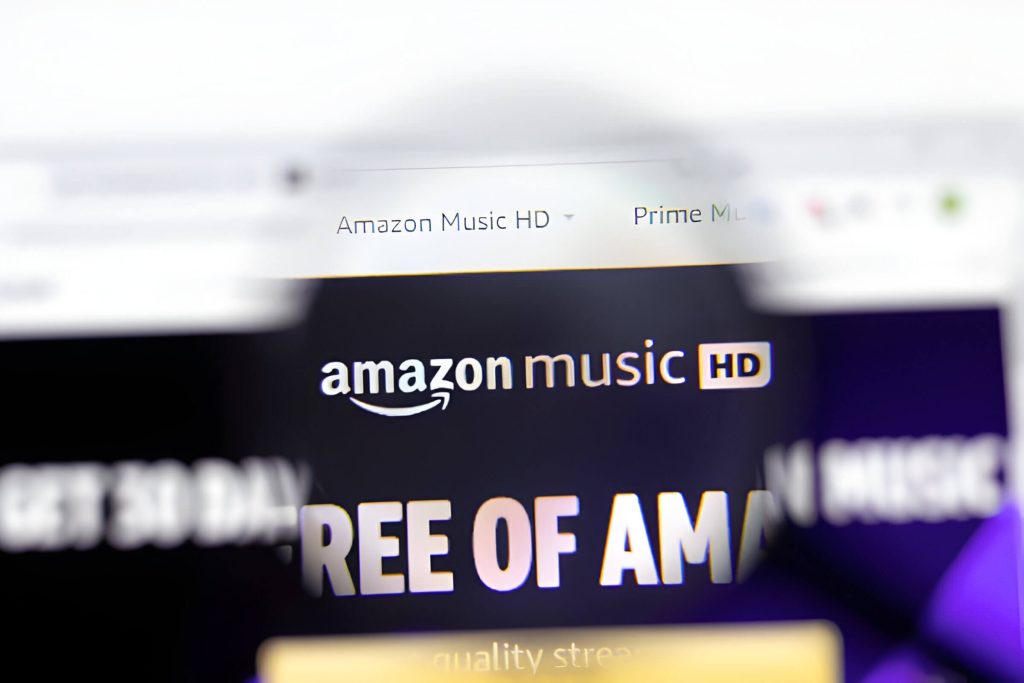
Canceling your Amazon Music subscription via a web browser is a straightforward process. Whether you’re looking to cut down on expenses or simply no longer need the service, you can easily manage your subscriptions on the Amazon site. Here are the desktop cancellation steps to follow:
1. Log In to Your Amazon Account: Open your preferred web browser and navigate to the Amazon website. Log in using your credentials.
2. Access Your Account Settings: Once logged in, hover over the “Accounts & Lists” option located at the top right corner of the homepage and click on “Your Account.”
3. Navigate to Memberships & Subscriptions: In your account settings, find and click on “Memberships & Subscriptions.” This section allows you to manage all active subscriptions linked to your account.
4. Locate Your Amazon Music Subscription: Scroll through your active subscriptions until you find “Amazon Music.” Click on it for more details.
5. Cancel Subscription Online: Within the Amazon Music subscription details, look for an option that says “Cancel Subscription” or similar wording. Click this option.
6. Confirm Cancellation: Follow any additional prompts that may appear to confirm that you want to cancel amazon music via web browser.
By following these steps, you’ll effectively cancel your Amazon Music subscription online without any hassle. Remember that once canceled, you’ll still have access until the end of your current billing cycle.
Canceling Amazon Music Through Customer Service
If you’re looking to cancel your Amazon Music subscription, contacting Amazon support is a straightforward way to ensure the process is completed smoothly. There are a couple of methods available: phone cancellation and live chat.
Phone Cancellation Steps
1. Contact Amazon Support: Dial the customer service number listed on the Amazon website.
2. Verify Your Account: Be prepared to provide account details for verification purposes.
3. Request Cancellation: Clearly state that you wish to cancel your Amazon Music subscription.
4. Confirm Details: The representative will confirm your request and provide any additional instructions or information regarding refunds or remaining charges.
Live Chat for Cancellations
1. Access Live Chat: Navigate to the ‘Contact Us’ section on the Amazon website and select the live chat option.
2. Initiate Chat Session: Begin a chat session with a customer service representative.
3. Provide Account Information: Verify your account by providing necessary details such as your email address or order number.
4. Request Cancellation: Inform the representative that you want to cancel your Amazon Music subscription.
5. Follow Instructions: Follow any further instructions provided by the representative, who will finalize the cancellation process.
Using these methods ensures that you can easily manage your subscription without hassle, whether through direct phone communication or convenient online chat support.
Troubleshooting Common Issues When Cancelling Your Amazon Music Subscription
Cancelling your Amazon Music subscription should be a straightforward process, but sometimes users encounter unexpected issues. Here’s how to troubleshoot common problems cancelling your subscription.
One frequent issue is unresolved cancellations. If you’ve followed the steps to cancel but still see the subscription active, double-check that you received a confirmation email from Amazon. This email serves as proof that the cancellation was processed. If you didn’t receive it, log back into your account and try cancelling again.
Billing issues after cancellation can also occur. It’s important to note the billing cycle of your subscription; if you cancel close to the renewal date, you might still get charged for the next month. To avoid this, aim to cancel at least a few days before the renewal date and monitor your account for any unexpected charges.
Account management tips can help ensure a smooth cancellation process. Regularly review your subscriptions under “Your Memberships & Subscriptions” in your Amazon account settings. Keeping an eye on this section helps manage all active subscriptions and prevents any surprises on your billing statement.
By following these troubleshooting steps, you can address common problems cancelling your Amazon Music subscription effectively and ensure that no unresolved cancellations or billing issues disrupt your experience.

